Digital noise in dark scientific images can obscure essential details, especially in low-light microscopy. To clean up these images, start by testing your camera’s ideal ISO settings, as each model has unique noise characteristics. Use software like Lightroom to reduce chrominance noise with the Color slider, or apply Topaz DeNoise for more targeted processing. Layer-based editing in Photoshop allows you to treat different image elements separately. These techniques will transform your noisy specimens into publication-ready visuals.
Digital Noise: Clean Up Dark Scientific Images

While most scientific imaging endeavors for perfect clarity, digital noise often lurks in the shadows of dark scientific images, compromising essential data.
You’ll typically encounter both chrominance and luminance noise, which can obscure fine details vital for accurate analysis.
To combat this issue, leverage software like Lightroom where you can adjust specific sliders to reduce noise while preserving details.
For more precise control, Topaz DeNoise in Photoshop offers targeted reduction capabilities, allowing you to address areas with varying noise characteristics.
Utilize layer masking techniques to treat different elements of your image individually, ensuring ideal clarity throughout.
Before post-processing, experiment with your camera’s ISO settings to understand its unique noise profile—this proactive approach helps minimize noise during image capture, saving you time in the cleanup phase.
Understanding the Sources of Noise in Microscope Images
The signal-to-noise ratio in your microscope images directly impacts your ability to distinguish actual specimen details from unwanted interference.
You’ll face particularly challenging ratios when working with dimly fluorescent samples or when higher magnifications require faster exposure times, reducing the amount of light your camera sensor can capture.
Understanding this fundamental relationship helps you make informed decisions about exposure settings, gain adjustments, and post-processing techniques to maximize information quality in your scientific images.
SUBHEADING DISCUSSION POINTS
Scientific imaging through microscopy often suffers from digital noise, especially when capturing specimens in challenging lighting conditions. Recognizing where noise originates is essential for effective noise reduction using appropriate techniques.
- Sensor limitations create luminance and chrominance noise, particularly at higher ISO settings needed for poorly lit specimens.
- Your microscope’s illumination system directly impacts noise levels – inadequate lighting forces ISO increases.
- Dual gain sensors can provide better results at specific ISO ranges compared to standard sensors.
- Environmental factors like temperature and electromagnetic interference worsen noise problems, especially in low-light microscopy.
- Different image areas may require targeted noise reduction approaches, which software like Lightroom and Photoshop can provide.
Understanding these factors will help you capture cleaner microscope images and apply more effective post-processing strategies.
Signal-To-Noise Ratio Challenges
Achieving ideal image quality in microscopy depends fundamentally on your ability to maximize signal-to-noise ratio (SNR). This metric represents how much genuine specimen light you’re capturing versus unwanted background interference.
When examining dark specimens, you’ll encounter multiple noise sources that degrade your images. Electronic noise from the camera sensor, random photon behavior, and environmental factors like vibrations all contribute to decreased clarity.
Using high ISO settings amplifies these problems by increasing both signal and noise simultaneously—rarely a winning proposition for scientific imaging.
Different microscopy techniques face unique SNR challenges. For example, fluorescence microscopy must contend with background fluorescence in addition to standard electronic noise.
Types of Digital Noise in Scientific Photography

When examining scientific images closely, you’ll typically encounter two distinct forms of digital noise that can compromise visual data integrity.
Chrominance noise distorts color accuracy, especially in darker regions where scientific details often hide. Luminance noise creates that familiar grainy “salt and pepper” effect that degrades overall clarity.
- Chrominance noise particularly affects color fidelity in shadowed areas
- Luminance noise reduces detail definition across the entire image
- High ISO settings amplify both noise types, with cameras like Sony A7S Mark III showing better ISO 1600 performance
- Post-processing software can separate these noise types for targeted reduction
- Layer masking techniques enable precise noise control in specific image areas
Understanding these noise variations helps you apply appropriate reduction strategies without sacrificing essential scientific detail.
Camera ISO Performance in Low-Light Microscopy
Low-light microscopy demands careful consideration of your camera’s ISO performance, as the right selection can mean the difference between capturing essential details and producing unusable, noise-filled images.
Different camera models exhibit unique noise characteristics that directly impact your results.
The Sony A7S Mark III excels with minimal noise up to ISO 1600, starting from its base ISO of 80. In contrast, Nikon Z9 users should note its unusual performance curve—noise increases until ISO 400, then improves at ISO 500.
The Olympus OM-1 demonstrates better performance after ISO 800 despite its higher base ISO of 200.
For ideal results, consider cameras with dual gain sensors like the Sony A9. These models effectively manage noise at high ISOs by adjusting sensitivity at specific ranges, vital for preserving detail in challenging microscopy conditions.
Dual Gain Sensors and Their Impact on Image Quality
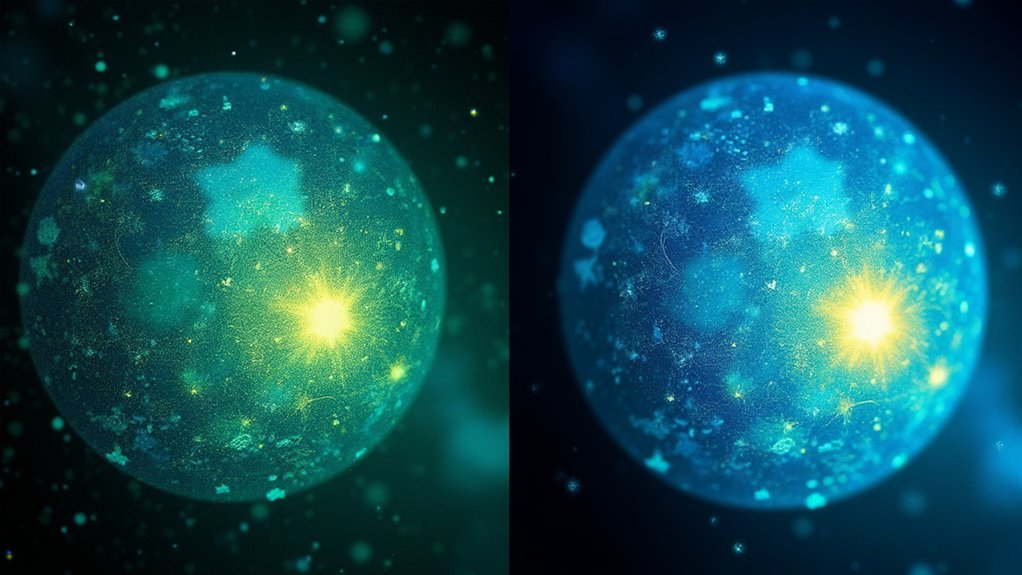
Modern dual gain sensors represent a significant breakthrough in digital imaging technology, particularly for scientific microscopy work. Unlike traditional single gain sensors, these advanced systems enhance noise performance across various ISO levels, giving you cleaner scientific images even in challenging lighting conditions.
- Sony’s A9 and A7S Mark III demonstrate reduced noise at ISO 640 and 1600 respectively.
- Traditional sensors (like the A7 Mark II) show steadily increasing noise at higher ISOs.
- Dual gain technology creates distinct “sweet spots” where noise is minimized.
- Adjusting the luminance slider becomes more effective when working with dual gain captures.
- Understanding your camera’s specific dual gain implementation helps you select ideal ISO settings.
Optimizing Camera Settings for Minimal Noise
To minimize noise in scientific imaging, you’ll achieve the best results by using your camera’s ideal base ISO setting, which varies by model—Sony A9 at ISO 100, Nikon Z9 at ISO 60.
You should understand your camera’s dual gain architecture, as models like the Sony A7S III show dramatically reduced noise at specific ISO thresholds that can be identified through systematic testing.
Conduct your own noise tests by photographing a uniform surface at various ISO settings, always shooting in RAW format to preserve maximum data for post-processing noise reduction.
Base ISO Benefits
Scientists seeking to minimize digital noise should prioritize their camera’s base ISO setting—the foundation for ideal image quality in scientific documentation.
Your camera’s base ISO (typically 100 on Sony A9 and Canon R5, or as low as 60 on Nikon Z9) delivers the cleanest possible images for scientific analysis.
- Base ISO provides maximum dynamic range for capturing detailed specimen gradations
- You’ll achieve superior color accuracy, critical for accurate scientific representation
- Cameras with dual gain sensors (like Sony A7S III) perform exceptionally well at lower ISOs
- Lower noise levels mean cleaner data and more accurate measurements
- Understanding your specific camera’s ISO performance characteristics helps optimize results
Dual Gain Understanding
While base ISO settings provide a foundation for clean scientific imagery, understanding dual gain technology reveals additional opportunities for noise enhancement. Your camera likely employs dual gain sensors that perform differently at specific ISO thresholds, creating distinct noise profiles.
For example, Sony A9 cameras show improved performance at ISO 640, while the Fuji X-H2S demonstrates reduced noise at ISO 500 after an initial increase. The Nikon Z9 performs best at its base ISO of 60 before noise jumps at ISO 400.
Similarly, Sony A7S Mark III shows significant noise reduction at ISO 1600. Rather than automatically selecting the lowest possible ISO and adjusting shutter speed accordingly, experiment within your camera’s dual gain range.
The Olympus OM-1 actually improves slightly after ISO 800, suggesting that higher settings can sometimes yield cleaner scientific images.
Noise Test Protocol
Developing a systematic noise test protocol allows you to determine your camera’s ideal performance zones with scientific precision.
By methodically testing ISO ranges, you’ll identify where image quality meets your scientific requirements with just a bit of noise reduction needed in post-processing.
- Start with your camera’s base ISO setting, which typically produces the cleanest results.
- Increase ISO in consistent increments (100, 200, 400, 800, etc.) and compare results.
- Document both luminance and chrominance noise characteristics at each ISO level.
- Note any performance jumps in dual-gain cameras like Sony A9 or A7S III.
- Create a personal reference guide documenting your findings for future shoots.
This personalized noise test protocol will serve as your roadmap for optimizing camera settings across various scientific imaging scenarios, ensuring consistent results.
Basic Noise Reduction Techniques in Lightroom
Although digital noise can greatly reduce image quality, Adobe Lightroom offers several effective tools to address this common issue in scientific imaging.
The Color slider is your first line of defense against chrominance noise, those unwanted color speckles that often plague dark images.
Combat those pesky color speckles in dark images by starting with Lightroom’s Color slider.
For the grainy “salt and pepper” effect common in low-light or high ISO captures, you’ll want to adjust the Luminance slider. Pair this with the Smoothness slider for finer control over color noise reduction.
Remember to balance your noise reduction efforts with appropriate sharpness adjustments. Too much noise reduction can strip away vital details in your scientific images.
Consider using masking techniques during sharpening to selectively enhance important areas while still cleaning up noise in darker regions.
Advanced Layer-Based Noise Reduction in Photoshop

For scientists demanding higher precision in noise management, Photoshop’s layer-based approach offers considerable advantages over Lightroom’s global adjustments. This advanced noise reduction method lets you target specific image areas separately, preserving vital scientific details while aggressively reducing noise elsewhere.
To implement this technique effectively:
- Create separate layers for backgrounds, subjects, and essential features like fine structures.
- Use layer masks with hard brushes (soft edges) to isolate specific areas needing different noise treatments.
- Apply specialized tools like Topaz DeNoise to individual layers for targeted processing.
- Adjust noise reduction intensity differently across layers to match varying noise patterns.
- Combine layers with masks to create a cleaner final image with superior sharpness.
You’ll achieve markedly better results than single-step approaches, especially important when preserving scientific data integrity.
Targeted Noise Reduction for Different Image Elements
Scientific images rarely exhibit uniform noise patterns across their entire surface. This variation requires you to implement targeted noise reduction strategies that address each element’s unique characteristics.
By creating separate layers for backgrounds and subjects, you’ll gain precise control over how noise is treated in different areas. Dark regions like shadows often need different processing than bright or textured areas.
Using tools like Topaz DeNoise on individual layers lets you customize noise reduction specifically for each element. For best results, employ layer masking to selectively apply these adjustments—use a hard brush with soft edges to maintain natural shifts between treated and untreated areas.
This targeted approach preserves critical scientific details while effectively minimizing noise in less important regions, ensuring your scientific imagery maintains both clarity and accuracy.
Balancing Noise Reduction and Detail Preservation

When applying noise reduction to scientific images, you’re constantly walking a tightrope between noise suppression and detail retention. Finding this balance is essential for maintaining image integrity while eliminating distracting noise patterns.
- Adjust chrominance (color) and luminance sliders separately to do a better job of preserving critical details.
- Apply selective noise reduction using layer masks to maintain detail in important areas.
- Always sharpen your image after noise reduction to restore clarity lost during processing.
- Consider different approaches for different image elements—backgrounds may tolerate more aggressive reduction.
- Try specialized tools like Topaz DeNoise for targeted adjustments in particularly challenging scientific images.
Remember that balancing noise reduction and detail preservation requires experimentation with your specific images. The goal isn’t complete noise elimination, but rather achieving the ideal signal-to-noise ratio for your scientific analysis.
Specialized Software Tools for Scientific Image Processing
While balancing noise reduction and detail preservation requires skill, having the right tools at your disposal makes this challenge far more manageable.
Specialized software tools like ImageJ and Fiji offer advanced algorithms specifically designed for scientific images, allowing you to tackle even the darkest, noisiest data.
For targeted approaches, consider Topaz DeNoise or Neat Image, which let you selectively reduce noise in specific areas while preserving essential details.
Before applying noise reduction, you’ll often benefit from adjusting exposure and contrast within these packages.
Layer-based editing in Photoshop provides another powerful approach for detailed adjustments across different image regions.
The best specialized software tools incorporate algorithms that distinguish between signal and noise, helping you recover faint details without compromising your scientific data’s integrity.
Batch Processing for Multiple Microscope Images
Tackling hundreds of noisy microscope images individually can drain your research time and introduce inconsistencies in your results.
Batch processing offers an efficient solution, allowing you to apply identical noise reduction settings across your entire dataset.
To maximize your batch processing efficiency:
- Use presets in Lightroom or Photoshop tailored specifically for microscope imagery
- Adjust luminance and chrominance noise reduction sliders based on your camera’s unique performance
- Implement layer-based software for targeted adjustments to specific image elements
- Apply consistent settings across all images to maintain experimental validity
- Always review processed images to verify noise reduction hasn’t compromised critical scientific details
Frequently Asked Questions
How Do I Reduce the Noise in a Dark Picture?
To reduce noise in a dark picture, you’ll want to adjust luminance and color noise sliders in editing software. You can also use targeted noise reduction with layer masking to preserve details while smoothing noisy areas.
Can AI Fix a Grainy Photo?
Yes, AI can fix grainy photos effectively. You’ll get best results using specialized tools like Topaz DeNoise or Adobe Lightroom’s AI features, which intelligently reduce noise while preserving important details in your images.
How to Make Dark Photos Less Grainy?
To make dark photos less grainy, you’ll want to shoot with the lowest ISO possible for your camera, use noise reduction software like Lightroom or Topaz DeNoise, and try layer masking techniques for selective detail preservation.
What Does a Photo Look Like When It Has a Lot of Digital Noise?
You’ll see random specks and grains scattered throughout your image, especially in dark areas. It appears grainy, with colored flecks (chrominance noise) and uneven brightness variations (luminance noise) disrupting your photo’s clarity.
In Summary
You’ve now explored both the causes and solutions for digital noise in your scientific images. By understanding your camera’s ISO performance, leveraging dual gain sensors, and applying targeted noise reduction techniques, you’ll achieve cleaner results without sacrificing important details. Remember, it’s about finding the right balance—use specialized software tools and batch processing to save time while maintaining scientific integrity in your microscopy work.





Leave a Reply